Services refer to the various offerings provided by a business.
Bundles Bundles can batch services together as a single offering via your Accziom client portal or a proposal.

TABLE OF CONTENTS
Services & Bundle Dashboards
Sort
You can order services by column ascending or descending by clicking the column name.

Status
- Published: Available on your Accziom client portal for your clients to order.
- Proposal only: Only visible by you to add to proposals.

Create a New Service
Service Details


Service name: This will be used to identify the service on the client portal and within proposals.
Short description: This is used on the services page on the client portal.
Full description: This is used in proposals and contracts.
Service Scope (not mandatory)
Service scopes are terms, conditions, and deliverables relating to the service or service type. They can be shared between different services and will only appear once within a contract if multiple services share the same scope. For example, you may have a scope for “Tax Returns” that can be shared between Business, Individual and Trust Tax Returns.
Modify or Create a Services
Understanding Services Scopes
Briefing

The briefing section is a powerful tool for collecting information and providing additional extras at a cost. Here are the options available:
- Input Field: Collect text, dates, numbers and emails.
- Tick box: Add tick boxes to your briefing which can have costs associated with them.
- Radio select: These provide an either/or option, so only one can be selected. Each option can have a cost associated with it.
- Repeating section: This section allows your client to add multiple records. For example, add two text fields for First and Last names so your client can fill out a guest list.
- Quantity x price: Ability to ask for a quantity and charge a cost. For example, 4 x $20.
Subforms
A client briefing can have up to two levels. For example, you can just show more questions once a certain option has been selected. To build a subform, first add the first-level question. You will see a (+) icon next to each option. Click on the icon to add sub-questions.

Step 2: Click on the green (+) icon.

Step 3: Add a repeater section for expenses.
Step 4: Add two text fields into the repeater—one for the expense type and one for the expense cost.
Finished: If your client ticks Yes, the subform will display asking for their expenses.

Billing
Here, you can set the default billing method for this service. This method will be used if purchased via the client portal. It is also the default if you add the service to a proposal, which can be overwritten.
You can choose between a single payment, deposit and final payment, or instalments.
Options
Show pricing details to clients: If this option is selected, we will show the contract value section below. If it is de-selected, we only show the individual invoice amounts as per the billing setup.
Direct debit only: This option requires setting up Stripe. Your client must provide their bank details to sign the contract and agree to pay the invoices via direct debit.
Invoices payable within xx days of invoice date: We will pre-populate this with the default setting. This option is used if direct debit is turned off.
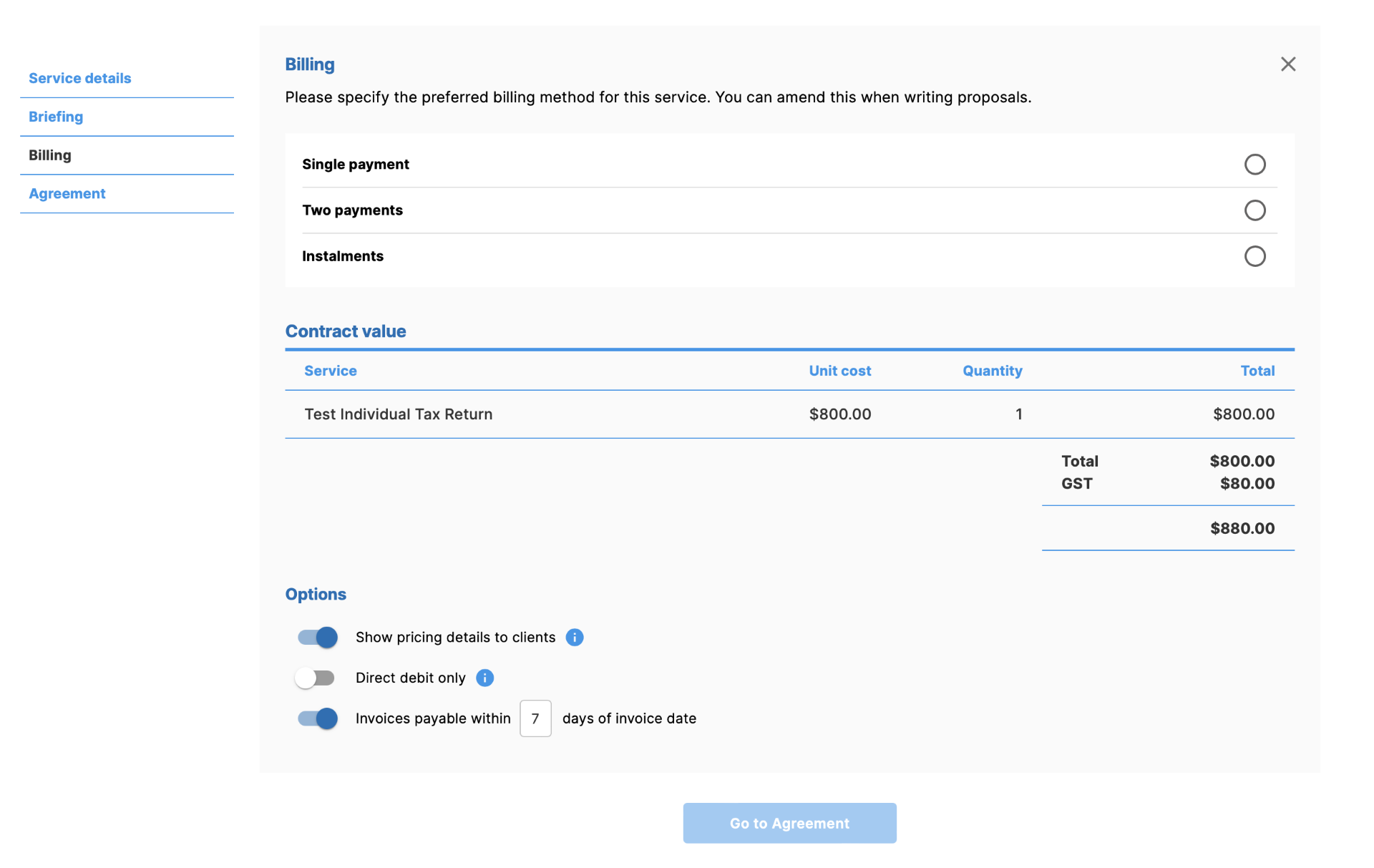
Agreement
The agreement should include all terms and conditions, deliverables, and anything important to the service you provide. You can use variables here and preview the agreement, including populated variables. If more than one service shares the same Service Scope, it will only be inserted once.

You can create as many agreement templates as possible via the drop-down or in Settings.
Create a Bundle

Bundles can batch services together as a single offering via your Accziom client portal or a proposal.
A bundle will inherit each service's description, scope, briefing questions, and billing settings.
When you're ready to create a bundle, you can easily override the billing setup to bill all services together. You can also adjust the cost with a markup or discount.
The agreement needs to be set for each bundle as a whole. The service scopes can be inserted into the agreement via a variable.
Add Bundle
The short description will be used on your Accziom client portal services page, and the full description will be visible once a client clicks to view the service.

Add Services
Use the green arrow to include services.
 Once services are added to the bundle, you can view their description via the blue toggle. If you want to include multiple instances, you can duplicate the service or remove it via the red x.
Once services are added to the bundle, you can view their description via the blue toggle. If you want to include multiple instances, you can duplicate the service or remove it via the red x.

Briefing
This section will show you all the briefing questions for each new service. Note that these are service-specific and can not be edited here.

Billing
By default, a bundle is set to be billed together. This can be changed by using the ‘Bill separate' toggle. If this option is activated, the billing settings for the individual service are pre-loaded and can be adjusted.

Options:

If ’Show pricing details to clients’ is active, we will show the cost of individual services. If it is inactive, we will only show the Billing schedule and cost of each invoice to be sent.
If ‘Direct debit only’ is active, the client will need to provide bank details while signing a proposal or ordering a bundle for automated payment. If it is not active, the invoice terms can be set.
Agreement


